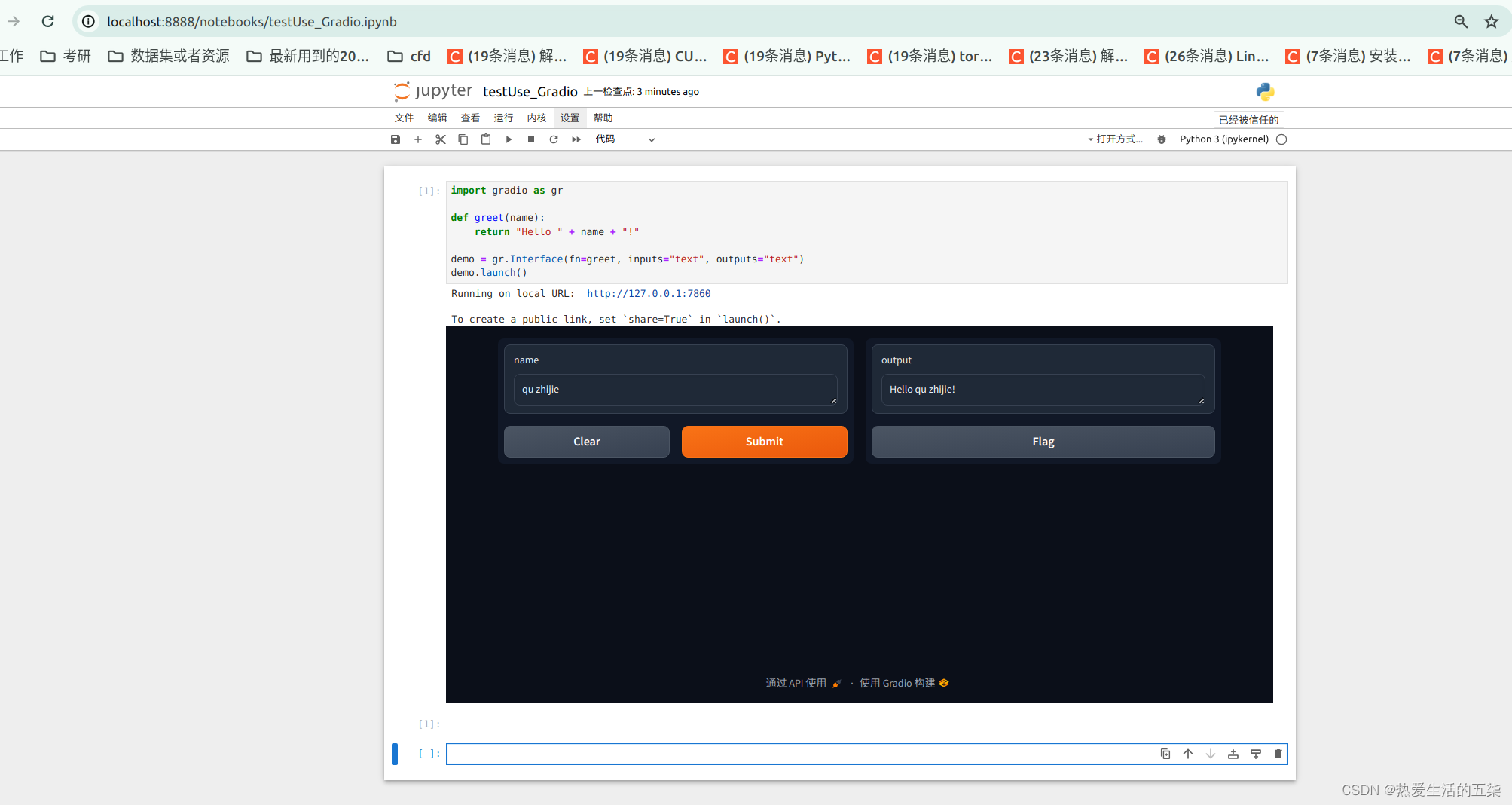Gradio 最快创建Web 界面部署到服务器并演示机器学习模型,本文提供教学案例以及部署方法,避免使用繁琐的django
最近学习hugging face里面的物体检测模型,发现一个方便快捷的工具!
Gradio 是通过友好的 Web 界面演示机器学习模型的最快方式,以便任何人都可以在任何地方使用它!
一、核心优势:
使用这个开发这种演示机器学习模型的web界面会比django会快上不少!
只需要一个py文件即可实现模型界面创建,部署模型到服务器及时间响应所有功能。
二、重要参考连接:
官网如下:
Gradio
别人的部署到hugging face的space服务器案例如下:(可全网任意访问-)
https://huggingface.co/spaces/ClassCat/DETR-Object-Detection
案例对应的代码如下:
https://huggingface.co/spaces/ClassCat/DETR-Object-Detection/tree/main
三、自己本地服务器部署的案例
自己的物检测及体识别的代码(亲测成功):
import torch
from transformers import pipeline
from PIL import Image
import matplotlib.pyplot as plt
import matplotlib.patches as patches
from random import choice
import io
detector50 = pipeline(model="facebook/detr-resnet-50")#自动下载模型,大约200MB
# detector101 = pipeline(model="facebook/detr-resnet-101")
import gradio as gr
COLORS = ["#ff7f7f", "#ff7fbf", "#ff7fff", "#bf7fff",
"#7f7fff", "#7fbfff", "#7fffff", "#7fffbf",
"#7fff7f", "#bfff7f", "#ffff7f", "#ffbf7f"]
fdic = {
"family" : "Arial",
"style" : "italic",
"size" : 15,
"color" : "yellow",
"weight" : "bold"
}
def get_figure(in_pil_img, in_results):
plt.figure(figsize=(16, 10))
plt.imshow(in_pil_img)
#pyplot.gcf()
ax = plt.gca()
for prediction in in_results:
selected_color = choice(COLORS)
x, y = prediction['box']['xmin'], prediction['box']['ymin'],
w, h = prediction['box']['xmax'] - prediction['box']['xmin'], prediction['box']['ymax'] - prediction['box']['ymin']
ax.add_patch(plt.Rectangle((x, y), w, h, fill=False, color=selected_color, linewidth=3))
ax.text(x, y, f"{prediction['label']}: {round(prediction['score']*100, 1)}%", fontdict=fdic)
plt.axis("off")
return plt.gcf()
def infer(model, in_pil_img):
results = None
if model == "detr-resnet-101":
results = detector101(in_pil_img)
else:
results = detector50(in_pil_img)
figure = get_figure(in_pil_img, results)
buf = io.BytesIO()
figure.savefig(buf, bbox_inches='tight')
buf.seek(0)
output_pil_img = Image.open(buf)
return output_pil_img
with gr.Blocks(,
css=".gradio-container {background:lightyellow;}"
) as demo:
#sample_index = gr.State([])
gr.HTML("""DETR Object Detection""")
gr.HTML("""1. Select a model.
""")
model = gr.Radio(["detr-resnet-50", "detr-resnet-101"], value="detr-resnet-50", label="Model name")
gr.HTML("""
""")
gr.HTML("""2-a. Select an example by clicking a thumbnail below.
""")
gr.HTML("""2-b. Or upload an image by clicking on the canvas.
""")
with gr.Row():
input_image = gr.Image(label="Input image", type="pil")
output_image = gr.Image(label="Output image with predicted instances", type="pil")
gr.Examples(['samples/cats.jpg', 'samples/detectron2.png'], inputs=input_image)
gr.HTML("""
""")
gr.HTML("""3. Then, click "Infer" button to predict object instances. It will take about 10 seconds (on cpu)
""")
send_btn = gr.Button("Infer")
send_btn.click(fn=infer, inputs=[model, input_image], outputs=[output_image])
gr.HTML("""
""")
gr.HTML("""Reference参考链接
""")
gr.HTML("""- """)
gr.HTML("""
- Hands-on tutorial for DETR""") gr.HTML("""
界面及功能都正常,展示如下:
tips1:运行上述代码,如果报代理错误:
在终端使用如下代码再重新启动jupyter-noterbook,使用下面命令即可解决:
(base) jie@dell:~/桌面$ unset all_proxy; unset ALL_PROXY
tip2:如果拖动自己的图片在预测框显示错误,原因是点击预测太快了。需要等图片上传完后点预测才能成功,点太快会出现错误两字。不限制图片尺寸。
四、入门gradio案例:
import gradio as gr
def greet(name):
return "Hello " + name + "!"
demo = gr.Interface(fn=greet, inputs="text", outputs="text")
demo.launch()
实现对姓名打招呼的功能,本地服务器的界面如下:
四、尝试在远程服务器上搭建(重要)
本人项目链接:https://huggingface.co/spaces/wuqi57/facebook-detr-resnet-50
在远程服务器上需要下载包和上传模型文件,官方提供了api:
https://huggingface.co/facebook/detr-resnet-50/tree/main?inference_api=true
以及打包好的space环境
https://huggingface.co/facebook/detr-resnet-50/tree/main?space_deploy=true
上面两种方式就可以直接使用,直接创建一个app.py文件就可以运行,避免了上传大量的模型文件和下载相应的库。(实例见本人上面的项目链接)