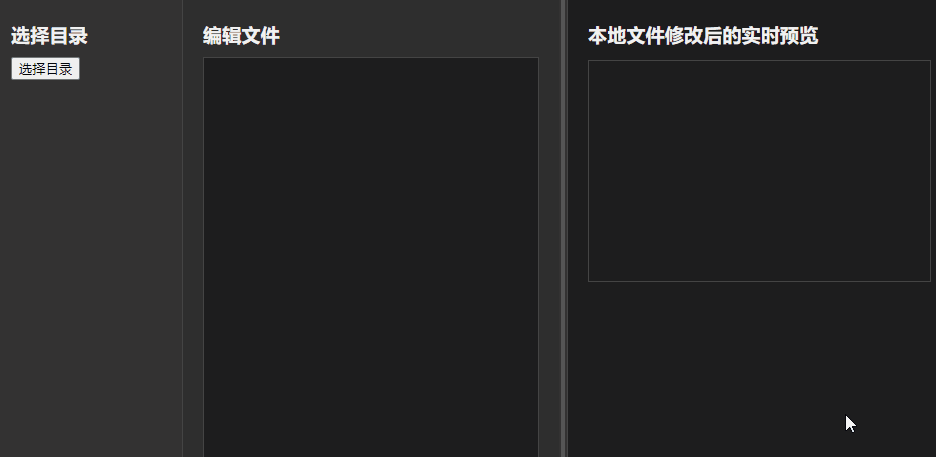前端实现对本地文件的IO操作
前言
在网页中,前端已经可以读取本地文件系统,对本地的文件进行IO读写,甚至可以制作一个简单的VScode编辑器。这篇文章以渐进式方式实现此功能,文末附上所有代码。
首先看整体功能演示
功能概述
我们将实现一个简单的 Web 应用,具备以下功能:
- 选择本地目录:用户可以选择本地目录并显示其结构。
- 文件浏览:用户可以浏览目录中的文件和子目录。
- 文件编辑:用户可以选择文件并在网页上进行编辑。
- 文件保存:用户可以将编辑后的文件保存到本地。
核心实现步骤
我们将功能拆分为以下几个核心步骤:
- 选择本地目录
- 构建文件树
- 读取和编辑文件
- 保存编辑后的文件
1. 选择本地目录
选择本地目录是实现这个功能的第一步。我们使用 File System Access API 的 showDirectoryPicker 方法来选择目录。
document.getElementById('selectDirectoryButton').addEventListener('click', async function() {
try {
const directoryHandle = await window.showDirectoryPicker();
console.log(directoryHandle); // 打印目录句柄
} catch (error) {
console.error('Error: ', error);
}
});
2. 构建文件树
选择目录后,我们需要递归地构建文件树,并在页面上显示文件和子目录。
async function buildFileTree(directoryHandle, parentElement) {
for await (const [name, entryHandle] of directoryHandle.entries()) {
const li = document.createElement('li');
li.textContent = name;
if (entryHandle.kind === 'file') {
li.classList.add('file');
li.addEventListener('click', async function() {
currentFileHandle = entryHandle;
const file = await entryHandle.getFile();
const fileContent = await file.text();
document.getElementById('fileContent').textContent = fileContent;
document.getElementById('editArea').value = fileContent;
document.getElementById('editArea').style.display = 'block';
document.getElementById('saveButton').style.display = 'block';
});
} else if (entryHandle.kind === 'directory') {
li.classList.add('folder');
const ul = document.createElement('ul');
ul.style.display = 'none';
li.appendChild(ul);
li.addEventListener('click', function() {
ul.style.display = ul.style.display === 'none' ? 'block' : 'none';
});
await buildFileTree(entryHandle, ul);
}
parentElement.appendChild(li);
}
}
3. 读取和编辑文件
当用户点击文件时,我们读取文件内容,并在文本区域中显示以便编辑。
li.addEventListener('click', async function() {
currentFileHandle = entryHandle;
const file = await entryHandle.getFile();
const fileContent = await file.text();
document.getElementById('fileContent').textContent = fileContent;
document.getElementById('editArea').value = fileContent;
document.getElementById('editArea').style.display = 'block';
document.getElementById('saveButton').style.display = 'block';
});
4. 保存编辑后的文件
编辑完成后,用户可以点击保存按钮将修改后的文件内容保存回本地文件。
document.getElementById('saveButton').addEventListener('click', async function() {
if (currentFileHandle) {
const editArea = document.getElementById('editArea');
const updatedContent = editArea.value;
// 创建一个 writable 流并写入编辑后的文件内容
const writable = await currentFileHandle.createWritable();
await writable.write(updatedContent);
await writable.close();
// 更新显示区域的内容
document.getElementById('fileContent').textContent = updatedContent;
}
});
核心 API 介绍
window.showDirectoryPicker()
该方法打开目录选择对话框,并返回一个 FileSystemDirectoryHandle 对象,代表用户选择的目录。
const directoryHandle = await window.showDirectoryPicker();
FileSystemDirectoryHandle.entries()
该方法返回一个异步迭代器,用于遍历目录中的所有文件和子目录。
for await (const [name, entryHandle] of directoryHandle.entries()) {
// 处理每个文件或目录
}
FileSystemFileHandle.getFile()
该方法返回一个 File 对象,表示文件的内容。
const file = await fileHandle.getFile();
FileSystemFileHandle.createWritable()
该方法创建一个可写流,用于写入文件内容。
const writable = await fileHandle.createWritable(); await writable.write(content); await writable.close();
总结
通过以上步骤,我们能够选择本地目录、浏览文件和子目录、读取和编辑文件内容,并将编辑后的文件保存回本地。同时,我们使用 Highlight.js 实现了代码高亮显示。
源码
Local File Browser with Edit and Save
body {
font-family: 'Segoe UI', Tahoma, Geneva, Verdana, sans-serif;
margin: 0;
padding: 0;
display: flex;
height: 100vh;
overflow: hidden;
background-color: #2e2e2e;
color: #f1f1f1;
}
#sidebar {
width: 20%;
background-color: #333;
border-right: 1px solid #444;
padding: 20px;
box-sizing: border-box;
overflow-y: auto;
}
#content {
width: 40%;
padding: 20px;
box-sizing: border-box;
overflow-y: auto;
}
#preview {
width: 40%;
padding: 20px;
box-sizing: border-box;
overflow-y: auto;
background-color: #1e1e1e;
border-left: 1px solid #444;
}
#fileTree {
list-style-type: none;
padding: 0;
}
#fileTree li {
margin-bottom: 5px;
cursor: pointer;
user-select: none; /* 禁止文本选中 */
}
#fileTree .folder::before {
content: "📂";
margin-right: 5px;
}
#fileTree .file::before {
content: "📄";
margin-right: 5px;
}
#fileContent {
white-space: pre-wrap; /* Preserve whitespace */
background-color: #1e1e1e;
padding: 10px;
border: 1px solid #444;
min-height: 200px;
color: #f1f1f1;
}
#editArea {
width: 100%;
height: calc(100% - 40px);
background-color: #1e1e1e;
color: #f1f1f1;
border: 1px solid #444;
padding: 10px;
box-sizing: border-box;
}
#saveButton {
margin-top: 10px;
background-color: #4caf50;
color: white;
border: none;
padding: 10px 15px;
cursor: pointer;
border-radius: 5px;
}
#saveButton:hover {
background-color: #45a049;
}
h1 {
font-size: 1.2em;
margin-bottom: 10px;
}
::-webkit-scrollbar {
width: 8px;
}
::-webkit-scrollbar-track {
background: #333;
}
::-webkit-scrollbar-thumb {
background-color: #555;
border-radius: 10px;
border: 2px solid #333;
}
.hidden {
display: none;
}
选择目录
选择目录
编辑文件
保存编辑后的文件内容本地文件修改后的实时预览
let currentFileHandle = null; document.getElementById('selectDirectoryButton').addEventListener('click', async function() { try { const directoryHandle = await window.showDirectoryPicker(); const fileTree = document.getElementById('fileTree'); fileTree.innerHTML = ''; // 清空文件树 async function buildFileTree(directoryHandle, parentElement) { for await (const [name, entryHandle] of directoryHandle.entries()) { const li = document.createElement('li'); li.textContent = name; if (entryHandle.kind === 'file') { li.classList.add('file'); li.addEventListener('click', async function() { currentFileHandle = entryHandle; const file = await entryHandle.getFile(); const fileContent = await file.text(); const fileExtension = name.split('.').pop(); const codeElement = document.getElementById('fileContent'); const editArea = document.getElementById('editArea'); codeElement.textContent = fileContent; editArea.value = fileContent; codeElement.className = ''; // 清除之前的语言类 codeElement.classList.add(getHighlightLanguage(fileExtension)); hljs.highlightElement(codeElement); // 显示编辑区域和保存按钮 editArea.style.display = 'block'; document.getElementById('saveButton').style.display = 'block'; }); } else if (entryHandle.kind === 'directory') { li.classList.add('folder'); const ul = document.createElement('ul'); ul.classList.add('hidden'); // 默认隐藏子目录 li.appendChild(ul); li.addEventListener('click', function(event) { event.stopPropagation(); // 阻止事件冒泡 ul.classList.toggle('hidden'); }); await buildFileTree(entryHandle, ul); } parentElement.appendChild(li); } } await buildFileTree(directoryHandle, fileTree); } catch (error) { console.log('Error: ', error); } }); // 获取代码高亮语言类型 function getHighlightLanguage(extension) { switch (extension) { case 'js': return 'javascript'; case 'html': return 'html'; case 'css': return 'css'; case 'json': return 'json'; case 'xml': return 'xml'; case 'py': return 'python'; case 'java': return 'java'; default: return 'plaintext'; } } // 保存编辑后的文件内容 document.getElementById('saveButton').addEventListener('click', async function() { if (currentFileHandle) { const editArea = document.getElementById('editArea'); const updatedContent = editArea.value; // 创建一个 writable 流并写入编辑后的文件内容 const writable = await currentFileHandle.createWritable(); await writable.write(updatedContent); await writable.close(); // 更新高亮显示区域的内容 const codeElement = document.getElementById('fileContent'); codeElement.textContent = updatedContent; hljs.highlightElement(codeElement); } }); // 初始化 highlight.js hljs.initHighlightingOnLoad();
文章版权声明:除非注明,否则均为主机测评原创文章,转载或复制请以超链接形式并注明出处。