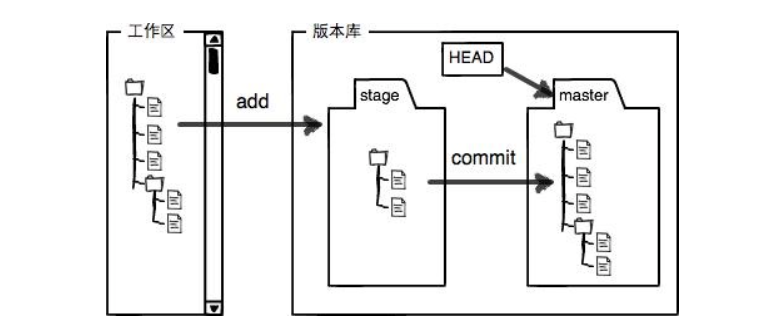【Git】从零开始的 Git 基本操作
文章目录
- 1. 创建 Git 本地仓库
- 2. 配置 Git
- 3. 认识工作区、暂存区、版本库
- 3.1 添加文件 | 场景一
- 3.2 查看 .git 文件
- 3.3 添加文件 | 场景二
- 4. 修改文件
- 5. 版本回退
- 6. 撤销修改
- 6.1 情况一:对于工作区的代码,还没有 add
- 6.2 情况二:已经 add,但没有 commit
- 6.3 情况三:已经 add 了,并且也 commit 了
- 7. 删除文件
- 8. 本文命令总结
1. 创建 Git 本地仓库
要提前说的是,仓库是进行版本控制的一个文件目录。我们想对文件进行版本控制,就必须先创建一个仓库出来。
创建一个 Git 本地仓库对应的命令为 git init,注意命令要在文件目录下执行,例如:
ubuntu@VM-20-5-ubuntu:~/gitcode$ pwd /home/ubuntu/gitcode ubuntu@VM-20-5-ubuntu:~/gitcode$ git init Initialized empty Git repository in /home/ubuntu/gitcode/.git/ ubuntu@VM-20-5-ubuntu:~/gitcode$ ll -a total 12 drwxrwxr-x 3 ubuntu ubuntu 4096 Apr 16 19:26 ./ drwxr-xr-x 10 ubuntu ubuntu 4096 Apr 16 19:26 ../ drwxrwxr-x 7 ubuntu ubuntu 4096 Apr 16 19:31 .git/
我们发现,当前目录下多了一个 .git 的隐藏文件,.git 目录是 Git 用来跟踪管理仓库的,不要手动修改这个目录里面的文件,不然改乱了,就把 Git 仓库给破坏了。
其中包含 Git 仓库的诸多细节,使用 tree .git/ 命令看看:
ubuntu@VM-20-5-ubuntu:~/gitcode$ tree .git/ .git/ ├── branches ├── config ├── description ├── HEAD ├── hooks │ ├── applypatch-msg.sample │ ├── commit-msg.sample │ ├── fsmonitor-watchman.sample │ ├── post-update.sample │ ├── pre-applypatch.sample │ ├── pre-commit.sample │ ├── pre-merge-commit.sample │ ├── prepare-commit-msg.sample │ ├── pre-push.sample │ ├── pre-rebase.sample │ ├── pre-receive.sample │ └── update.sample ├── info │ └── exclude ├── objects │ ├── info │ └── pack └── refs ├── heads └── tags 9 directories, 16 files2. 配置 Git
当安装 Git 后首先要做的事情是设置你的 用户名称 和 E-mail 地址,这是非常重要的。配置命令为:
git config [--global] user.name "your name" git config [--global] user.email "email@example.com" # 把 your name 改为你的昵称 # 把 email@example.com 改为你的邮箱 # [--global] 代表 --global 是一个可选项,输入命令的时候不要加方框!!!
其中 --global 是一个可选项。如果使用了该选项,表示这台机器上所有的 Git 仓库都会使用这个配置。如果你希望在不同仓库中使用不同的 name 或 e-mail,可以不要 --global 这个选项,但要注意的是,执行命令时必须要在仓库里。
查看配置的命令为:
git config -l
# 实机演示 ubuntu@VM-20-5-ubuntu:~/gitcode$ git config user.name "tjq" ubuntu@VM-20-5-ubuntu:~/gitcode$ git config user.email "1234567890@qq.com" ubuntu@VM-20-5-ubuntu:~/gitcode$ git config -l core.repositoryformatversion=0 core.filemode=true core.bare=false core.logallrefupdates=true user.name=tjq # 新增 user.email=1234567890@qq.com # 新增
删除对应配置的命令为:
git config [--global] --unset user.name "your name" git config [--global] --unset user.email "email@example.com" # 如果配置的时候加了 --global 选项,那么删除的时候也要加
删除配置后,可以使用查看配置的命令(git config -l)查看是否真的已经删除。
# 实机演示 ubuntu@VM-20-5-ubuntu:~/gitcode$ git config --unset user.name "tjq" ubuntu@VM-20-5-ubuntu:~/gitcode$ git config --unset user.email "1234567890@qq.com" ubuntu@VM-20-5-ubuntu:~/gitcode$ git config -l core.repositoryformatversion=0 core.filemode=true core.bare=false core.logallrefupdates=true
3. 认识工作区、暂存区、版本库
- 工作区:是在电脑上你要写代码或文件的目录。
- 暂存区:英文叫 stage 或 index。一般存放在 .git 目录下的 index 文件(.git/index)中,我们有时把暂存区也叫做索引(index)。
- 版本库:又名仓库,英文名 repository 。工作区有一个隐藏目录 .git ,它不算工作区,而是 Git 的版本库。这个版本库里面的所有文件都可以被 Git 管理起来,每个文件的修改、删除,Git 都能跟踪,以便任何时刻都可以追踪历史,或者在将来某个时刻可以“还原”。
下图展示了工作区、暂存区和版本库之间的关系:
- 图中左侧为工作区,右侧为版本库。Git 的版本库里存了很多东西,其中最重要的就是暂存区。
- 在创建 Git 版本库时,Git 会为我们自动创建一个唯一的 master 分支,以及指向 master 的一个指针 HEAD。
- 当对工作区修改(或新增)的文件执行 git add 命令时,暂存区目录树的文件索引会被更新。
- 当执行提交操作 git commit 时,master 分支会做相应的更新,可以简单理解为暂存区的目录树才会被真正写到版本库中。
由上述描述中,我们得知:通过新建或粘贴进目录的文件,并不能称之为向仓库中新增文件,而只是在工作区新增了文件。必须要通过使用 git add 和 git commit 命令才能将文件添加到仓库中进行管理!
3.1 添加文件 | 场景一
在包含 .git 的目录下新建一个 ReadMe 文件,我们可以使用 git add 命令将文件添加到暂存区:
# 添加一个或多个文件到暂存区: git add [file1] [file2] ... # 添加指定目录到暂存区,包括子目录: git add [dir] # 添加当前目录下的所有文件改动到暂存区: git add .
再使用 git commit 命令将暂存区内容添加到本地仓库中:
# 提交暂存区全部内容到本地仓库中: git commit -m "message" # 提交暂存区的指定文件到仓库区: git commit [file1] [file2] ... -m "message"
注意 git commit 后面的 -m 选项,要跟上描述本次提交的 message,由用户自己完成,这部分内容绝对不能省略,并要好好描述,是用来记录你的提交细节,是给我们人看的。
# 实机演示 ubuntu@VM-20-5-ubuntu:~/gitcode$ touch ReadMe ubuntu@VM-20-5-ubuntu:~/gitcode$ la .git ReadMe ubuntu@VM-20-5-ubuntu:~/gitcode$ vim ReadMe ubuntu@VM-20-5-ubuntu:~/gitcode$ cat ReadMe hello git ubuntu@VM-20-5-ubuntu:~/gitcode$ git add ReadMe ubuntu@VM-20-5-ubuntu:~/gitcode$ git commit -m "add first file" [master (root-commit) daca7d4] add first file 1 file changed, 1 insertion(+) create mode 100644 ReadMe
git commit 命令执行成功后会告诉我们,1 个文件被改动(就是我们新添加的 ReadMe 文件),插入了一行内容。
我们还可以多次 add 不同的文件,而只 commit 一次便可以提交所有文件,是因为需要提交的文件是通通被 add 到暂存区中,然后一次性 commit 暂存区的所有修改。
# 实机演示 ubuntu@VM-20-5-ubuntu:~/gitcode$ touch file1 file2 file3 ubuntu@VM-20-5-ubuntu:~/gitcode$ la file1 file2 file3 .git ReadMe ubuntu@VM-20-5-ubuntu:~/gitcode$ git add file1 file2 file3 ubuntu@VM-20-5-ubuntu:~/gitcode$ git commit -m "add 3 files" [master 63ffac4] add 3 files 3 files changed, 0 insertions(+), 0 deletions(-) create mode 100644 file1 create mode 100644 file2 create mode 100644 file3
截至目前为止,我们已经能够将代码直接提交至本地仓库了。那么可以查看我们的历史提交记录吗?如何查看?
# 查看历史提交记录 git log # 查看美观且简略的历史提交记录 git log --pretty=oneline
该命令显示从最近到最远的提交日志,并且可以看到我们 commit 时的日志消息。
如果嫌输出信息太多,看得眼花缭乱的,可以试试加上 --pretty=oneline 参数。
# 实机演示 ubuntu@VM-20-5-ubuntu:~/gitcode$ git log commit 63ffac4330249843d4b68f6a5f59384ba09a0358 (HEAD -> master) Author: tjq Date: Thu Apr 18 10:46:40 2024 +0800 add 3 files commit daca7d41906c112f4b11c148a43cd2a0c23a4871 Author: tjq Date: Thu Apr 18 10:20:39 2024 +0800 add first file # 上面信息太多?试试加上 --pretty=oneline ubuntu@VM-20-5-ubuntu:~/gitcode$ git log --pretty=oneline 63ffac4330249843d4b68f6a5f59384ba09a0358 (HEAD -> master) add 3 files daca7d41906c112f4b11c148a43cd2a0c23a4871 add first file需要说明的是,我们看到的一大串类似 63ffa...a0358 的数字是每次提交的 commit id(版本号),Git 的 commit id 不是 1, 2, 3, … 递增的数字,而是一个 SHA1 计算出来的一个非常大的数字,用十六进制表示。
3.2 查看 .git 文件
先来看看我们的 .git 目录结构:
ubuntu@VM-20-5-ubuntu:~/gitcode$ tree .git/ .git/ ├── branches ├── COMMIT_EDITMSG ├── config ├── description ├── HEAD ├── hooks │ ├── applypatch-msg.sample │ ├── commit-msg.sample │ ├── fsmonitor-watchman.sample │ ├── post-update.sample │ ├── pre-applypatch.sample │ ├── pre-commit.sample │ ├── pre-merge-commit.sample │ ├── prepare-commit-msg.sample │ ├── pre-push.sample │ ├── pre-rebase.sample │ ├── pre-receive.sample │ └── update.sample ├── index ├── info │ └── exclude ├── logs │ ├── HEAD │ └── refs │ └── heads │ └── master ├── objects │ ├── 0e │ │ └── 6b1780b73cd9220ec5073dc64b42f7ad4bd945 │ ├── 15 │ │ └── a37e9ef171cca4a5d985fccd1fcf9414b2c7cf │ ├── 63 │ │ └── ffac4330249843d4b68f6a5f59384ba09a0358 │ ├── 8d │ │ └── 0e41234f24b6da002d962a26c2495ea16a425f │ ├── da │ │ └── ca7d41906c112f4b11c148a43cd2a0c23a4871 │ ├── e6 │ │ └── 9de29bb2d1d6434b8b29ae775ad8c2e48c5391 │ ├── info │ └── pack └── refs ├── heads │ └── master └── tags 18 directories, 27 files-
index 就是我们的暂存区,add 后的内容都是添加到这里的。
-
HEAD 就是我们默认指向 master 分支的指针;
ubuntu@VM-20-5-ubuntu:~/gitcode$ cat .git/HEAD ref: refs/heads/master
而默认的 master 分支又是什么呢?
ubuntu@VM-20-5-ubuntu:~/gitcode$ cat .git/refs/heads/master 63ffac4330249843d4b68f6a5f59384ba09a0358
打印的 63ffac4330249843d4b68f6a5f59384ba09a0358 是什么东西呢?是不是看起来有点眼熟,其实保存的就是当前最新的 commit id 。
-
objects 为 Git 的对象库,里面包含了创建的各种版本库对象及内容。当执行 git add 命令时,暂存区的目录树被更新,同时工作区修改(或新增)的文件内容被写入到对象库中的一个新的对象中,就位于 .git/objects 目录下,让我们来看看这些对象有何用处:
ubuntu@VM-20-5-ubuntu:~/gitcode$ ls .git/objects/ 0e 15 63 8d da e6 info pack
查找 objects 时要将 commit id 分成 2 部分,其中前 2 位是文件夹名称,后 38 位是文件名称。
找到这个文件之后,一般不能直接看到里面是什么,该类文件是经过 sha(安全哈希算法)加密过的文件,但是我们可以使用 git cat-file 命令来查看版本库对象的内容:
git cat-file [选项] [要查看的内容]
# 实机演示 ubuntu@VM-20-5-ubuntu:~/gitcode$ git cat-file -p 63ffac4330249843d4b68f6a5f59384ba09a0358 tree 15a37e9ef171cca4a5d985fccd1fcf9414b2c7cf parent daca7d41906c112f4b11c148a43cd2a0c23a4871 author tjq 1713408400 +0800 committer tjq 1713408400 +0800 add 3 files # 这是我们最近一次的提交
其中,还有一行 tree 15a37e9ef171cca4a5d985fccd1fcf9414b2c7cf ,我们使用同样的方法,看看结果:
ubuntu@VM-20-5-ubuntu:~/gitcode$ git cat-file -p 15a37e9ef171cca4a5d985fccd1fcf9414b2c7cf 100644 blob 8d0e41234f24b6da002d962a26c2495ea16a425f ReadMe 100644 blob e69de29bb2d1d6434b8b29ae775ad8c2e48c5391 file1 100644 blob e69de29bb2d1d6434b8b29ae775ad8c2e48c5391 file2 100644 blob e69de29bb2d1d6434b8b29ae775ad8c2e48c5391 file3
再看 ReadMe 对应的 8d0e41234f24b6da002d962a26c2495ea16a425f :
ubuntu@VM-20-5-ubuntu:~/gitcode$ git cat-file -p 8d0e41234f24b6da002d962a26c2495ea16a425f hello git # 这是我们对 ReadMe 做的修改,被 git 记录了下来!
总结一下,在本地的 git 仓库中,有几个文件或者目录很特殊:
- index:暂存区,git add 后会更新该内容。
- HEAD:默认指向 master 分支的一个指针。
- refs / heads / master:文件里保存当前 master 分支的最新 commit id 。
- objects:包含了创建的各种版本库对象及内容,可以简单理解为放了 git 维护的所有修改。
在学习 git 过程中,我们最好能将常见的 git 操作与 .git 目录当中的结构内容变化对应起来,这样有利于我们理解 git 细节流程!
3.3 添加文件 | 场景二
学习到这里,我们已经清楚了如何向仓库中添加文件,并且对于工作区、暂存区、版本库也有了一定的认识。那么我们再展示一种添加文件的场景,能加深对工作区、暂存区、版本库的理解,示例如下:
ubuntu@VM-20-5-ubuntu:~/gitcode$ touch file4 # 1. 新增 file4 文件 ubuntu@VM-20-5-ubuntu:~/gitcode$ git add file4 # 2. 将 file4 添加到暂存区 ubuntu@VM-20-5-ubuntu:~/gitcode$ touch file5 # 3. 新增 file5 文件 ubuntu@VM-20-5-ubuntu:~/gitcode$ git commit -m "add file" # 4. 提交修改 [master 6856fbd] add file 1 file changed, 0 insertions(+), 0 deletions(-) create mode 100644 file4
提交后发现打印了 1 file changed, 0 insertions(+), 0 deletions(-) ,意思是只有一个文件改变了,这时我们提出了疑问,不是新增了两个文件吗?
再来回忆下,git add 是将文件添加到暂存区,git commit 是将暂存区的内容添加到本地仓库中。由于我们并没有使用 git add file5 ,file5 就不在暂存区中维护,所以我们 commit 的时候其实只是把已经在暂存区的 file4 提交了,而遗漏了工作区的 file5。
4. 修改文件
Git 比其他版本控制系统设计的更优秀,因为 Git 跟踪并管理的是修改,而非文件。
什么是修改?比如你新增了一行,这就是一个修改;更改了某些字符,是一个修改;创建一个新文件,也是一个修改。
下面我们对 ReadMe 文件进行一次修改:
# 实机演示 ubuntu@VM-20-5-ubuntu:~/gitcode$ la file1 file2 file3 file4 file5 .git ReadMe ubuntu@VM-20-5-ubuntu:~/gitcode$ cat ReadMe hello git ubuntu@VM-20-5-ubuntu:~/gitcode$ vim ReadMe ubuntu@VM-20-5-ubuntu:~/gitcode$ cat ReadMe hello git hello world
此时,仓库中的 ReadMe 和我们工作区的 ReadMe 是不同的,如何查看当前仓库状态呢?
# 查看仓库状态 git status
# 可以用这个命令查看在上次提交之后,是否对代码进行了再次修改 # 实机演示 ubuntu@VM-20-5-ubuntu:~/gitcode$ git status On branch master Changes not staged for commit: (use "git add ..." to update what will be committed) (use "git restore ..." to discard changes in working directory) modified: ReadMe no changes added to commit (use "git add" and/or "git commit -a")
上面的结果告诉我们,ReadMe 被修改过了,但还没有完成添加与提交。
目前,我们只知道文件被修改了,如果能知道具体哪些地方被修改了,就更好了,这样代码多了以后也可以很方便的进行对比管理。怎么做呢?
# 查看暂存区和工作区文件的差异 git diff [file] # 查看版本库和工作区文件的差异 git diff HEAD -- [file]
# git diff [file] 实机演示 ubuntu@VM-20-5-ubuntu:~/gitcode$ git diff ReadMe diff --git a/ReadMe b/ReadMe index 8d0e412..05fe86c 100644 --- a/ReadMe +++ b/ReadMe @@ -1 +1,2 @@ hello git +hello world # git diff HEAD -- [file] 实机演示 ubuntu@VM-20-5-ubuntu:~/gitcode$ git diff HEAD -- ReadMe diff --git a/ReadMe b/ReadMe index 8d0e412..05fe86c 100644 --- a/ReadMe +++ b/ReadMe @@ -1 +1,2 @@ hello git +hello world
git diff [file] 命令用来显示暂存区和工作区文件的差异,显示的格式正是 Unix 通用的 diff 格式。也可以使用 git diff HEAD -- [file] 命令来查看版本库和工作区文件的区别。
知道了对 ReadMe 做了什么修改后,再把它提交到本地仓库就放心多了。
# git add 后再次查看仓库状态 ubuntu@VM-20-5-ubuntu:~/gitcode$ git add ReadMe ubuntu@VM-20-5-ubuntu:~/gitcode$ git status On branch master Changes to be committed: (use "git restore --staged ..." to unstage) modified: ReadMe
git add 之后,就没有看到上面 no changes added to commit (use "git add" and/or "git commit -a") 的消息了。接下来我们继续 git commit 即可:
# git commit 后再次查看仓库状态 ubuntu@VM-20-5-ubuntu:~/gitcode$ git commit -m "modify ReadMe file" [master 1c25401] modify ReadMe file 1 file changed, 1 insertion(+) ubuntu@VM-20-5-ubuntu:~/gitcode$ git status On branch master nothing to commit, working tree clean # 仓库状态恢复正常
5. 版本回退
之前我们提到过,Git 能够管理文件的历史版本,这也是版本控制器重要的能力。如果有一天你发现之前做的工作出现了很大的问题,需要在某个特定的历史版本重新开始,这个时候,就需要版本回退的功能了。
# 版本回退 git reset [--soft | --mixed | --hard] [HEAD]
执行 git reset 命令用于版本回退,可以指定退回某一次提交的版本。要解释一下“回退”本质是要将版本库中的内容进行回退,工作区或暂存区是否回退由命令参数决定:
选项 工作区 暂存区 版本库 –soft 不回退 不回退 回退 –mixed(默认) 不回退 回退 回退 –hard(慎用) 回退 回退 回退 - --soft 参数对于工作区和暂存区的内容都不变,只是将版本库回退到某个指定版本。
- --mixed 为默认选项,使用时可以不用带该参数。该参数将暂存区的内容退回为指定提交版本内容,工作区文件保持不变。
- --hard 参数将暂存区与工作区都退回到指定版本。切记工作区有未提交的代码时不要用这个命令,因为工作区会回滚,你没有提交的代码就再也找不回了,所以使用该参数一定要慎重。
- HEAD 说明:
- 可直接写成 commit id,表示指定退回的版本
- 可以使用 ^ 表示:
- HEAD 表示当前版本
- HEAD^ 表示上一个版本
- HEAD^^ 表示上上个版本
- …
- 也可以使用 ~数字 表示:
- HEAD~0 表示当前版本
- HEAD~1 表示上一个版本
- HEAD~2 表示上上个版本
- …
为了便于表述,方便测试回退功能,我们先做一些准备工作:更新 3 个版本的 ReadMe,并分别进行 3 次提交,如下所示:
# 第一次修改提交 ubuntu@VM-20-5-ubuntu:~/gitcode$ cat ReadMe hello git hello world hello version1 # 第1次新增 ubuntu@VM-20-5-ubuntu:~/gitcode$ git add ReadMe ubuntu@VM-20-5-ubuntu:~/gitcode$ git commit -m "add version1" [master 1fbbbb8] add version1 1 file changed, 1 insertion(+) # 第二次修改提交 ubuntu@VM-20-5-ubuntu:~/gitcode$ cat ReadMe hello git hello world hello version1 # 第1次新增 hello version2 # 第2次新增 ubuntu@VM-20-5-ubuntu:~/gitcode$ git add ReadMe ubuntu@VM-20-5-ubuntu:~/gitcode$ git commit -m "add version2" [master 792517a] add version2 1 file changed, 1 insertion(+) # 第三次修改提交 ubuntu@VM-20-5-ubuntu:~/gitcode$ cat ReadMe hello git hello world hello version1 # 第1次新增 hello version2 # 第2次新增 hello version3 # 第3次新增 ubuntu@VM-20-5-ubuntu:~/gitcode$ git add ReadMe ubuntu@VM-20-5-ubuntu:~/gitcode$ git commit -m "add version3" [master ca0330f] add version3 1 file changed, 1 insertion(+) # 查看历史提交记录 ubuntu@VM-20-5-ubuntu:~/gitcode$ git log --pretty=oneline ca0330f09ba66638fc757525042034d82bb7ee90 (HEAD -> master) add version3 792517a8bc024eab200301baf8691de821548cbe add version2 1fbbbb826ccc07c0037f7208faeefeb577195f8c add version1 ...
现在,如果我们在提交完 version 3 后,发现 version 3 编写错误,想回退到 version 2,重新基于 version 2 开始编写。
由于我们在这里希望的是将工作区的内容也回退到 version 2 版本,所以需要用到 --hard 参数,示例如下:
# 查看历史提交记录 ubuntu@VM-20-5-ubuntu:~/gitcode$ git log --pretty=oneline ca0330f09ba66638fc757525042034d82bb7ee90 (HEAD -> master) add version3 792517a8bc024eab200301baf8691de821548cbe add version2 1fbbbb826ccc07c0037f7208faeefeb577195f8c add version1 ... # 输入 commit id 指定回退到 version2 ubuntu@VM-20-5-ubuntu:~/gitcode$ git reset --hard 792517a8bc024eab200301baf8691de821548cbe HEAD is now at 792517a add version2 ubuntu@VM-20-5-ubuntu:~/gitcode$ cat ReadMe hello git hello world hello version1 hello version2
我们发现:此时 ReadMe 文件的内容,已经回退到 version 2 了!当前我们再次用 git log 查看一下提交日志,发现 HEAD 指向了 version2,如下所示:
ubuntu@VM-20-5-ubuntu:~/gitcode$ git log --pretty=oneline 792517a8bc024eab200301baf8691de821548cbe (HEAD -> master) add version2 1fbbbb826ccc07c0037f7208faeefeb577195f8c add version1 ...
到这里一般的回退功能就演示完了,但是现在我后悔了,想再回到 version 3 怎么办?我们可以继续使用 git reset 命令,回退到 version 3 版本,但我们必须要拿到 version 3 的 commit id 才能指定回退的版本。
但我们看到了 git log 并不能打印出 version 3 的 commit id ,我们该如何找回呢?
# 显示本地每次提交的信息 git reflog
# 实机演示 ubuntu@VM-20-5-ubuntu:~/gitcode$ git reflog 792517a (HEAD -> master) HEAD@{0}: reset: moving to 792517a8bc024eab200301baf8691de821548cbe ca0330f HEAD@{1}: commit: add version3 # version 3 的记录 792517a (HEAD -> master) HEAD@{2}: commit: add version2 1fbbbb8 HEAD@{3}: commit: add version1 1c25401 HEAD@{4}: commit: modify ReadMe file e094860 HEAD@{5}: commit: add file5 6856fbd HEAD@{6}: commit: add file 63ffac4 HEAD@{7}: commit: add 3 files daca7d4 HEAD@{8}: commit (initial): add first file这样,你就可以很方便的找到你的所有操作记录了,但 ca0330f 这个是啥东西?其实这就是 version 3 的 commit id 的一部分。
没错,Git 版本回退的时候,也可以使用部分 commit id 来代表目标版本。示例如下:
# 回退到 version 3 ubuntu@VM-20-5-ubuntu:~/gitcode$ git reset --hard ca0330f HEAD is now at ca0330f add version3 # 查看工作区 ubuntu@VM-20-5-ubuntu:~/gitcode$ cat ReadMe hello git hello world hello version1 hello version2 hello version3 # 查看 log ubuntu@VM-20-5-ubuntu:~/gitcode$ git log --pretty=oneline ca0330f09ba66638fc757525042034d82bb7ee90 (HEAD -> master) add version3 792517a8bc024eab200301baf8691de821548cbe add version2 1fbbbb826ccc07c0037f7208faeefeb577195f8c add version1 1c25401534e7b402fc77529a1014647d2268447e modify ReadMe file e094860cb7f95c34041e3520d17ee393965740c1 add file5 6856fbd20a828ed8c32b4f03982c8b1947c8b465 add file 63ffac4330249843d4b68f6a5f59384ba09a0358 add 3 files daca7d41906c112f4b11c148a43cd2a0c23a4871 add first file
在长时间开发中,提交次数过多 / 本地信息丢失,可能使用 git reflog 也无法找到想要的 commit id 了,所以我们在版本回退时一定要慎重,后悔药也不是万能的!
值得一提的是:Git 的版本回退速度非常快,因为 Git 在内部有个指向当前分支(此处是 master)的 HEAD 指针,refs/heads/master 文件里保存当前 master 分支的最新 commit id 。当我们回退版本的时候,Git 仅仅是给 refs/heads/master 中存储一个特定的 version,可以简单理解成如下示意图:
6. 撤销修改
如果我们在工作区写了很长时间代码,越写越难受,感觉自己写的代码太垃圾了,想恢复到上一个版本,如何操作?
6.1 情况一:对于工作区的代码,还没有 add
你当然可以直接手动删除代码,这个谁都会,但是在代码量很多的情况下,这种方法还适用吗?
Git 其实为我们提供了更好的方式:
# 对工作区代码撤销 git checkout -- [file]
我们可以使用这个命令让工作区的文件回到最近一次 add 或 commit 时的状态。要注意 git checkout -- [file] 命令中的 -- 很重要,切记不要省略,一旦省略,该命令就变为其他意思了。
# 实机演示 # 向 ReadMe 中新增一行代码 ubuntu@VM-20-5-ubuntu:~/gitcode$ vim ReadMe ubuntu@VM-20-5-ubuntu:~/gitcode$ cat ReadMe hello git hello world hello version1 hello version2 hello version3 This piece of code is like shit # 新增 # 恢复到上一次 add 或 commit ubuntu@VM-20-5-ubuntu:~/gitcode$ git checkout -- ReadMe ubuntu@VM-20-5-ubuntu:~/gitcode$ cat ReadMe hello git hello world hello version1 hello version2 hello version3
6.2 情况二:已经 add,但没有 commit
add 后,代码保存到了暂存区,如何撤销?
# 向 ReadMe 中新增一行代码 ubuntu@VM-20-5-ubuntu:~/gitcode$ vim ReadMe ubuntu@VM-20-5-ubuntu:~/gitcode$ cat ReadMe hello git hello world hello version1 hello version2 hello version3 This piece of code is like shit # 新增 # add 存入暂存区 ubuntu@VM-20-5-ubuntu:~/gitcode$ git add ReadMe ubuntu@VM-20-5-ubuntu:~/gitcode$ git status On branch master Changes to be committed: (use "git restore --staged ..." to unstage) modified: ReadMe
回忆一下上面学过的 git reset 回退命令,该命令如果使用 --mixed 参数,可以将暂存区的内容退回为指定的版本内容,但工作区文件保持不变。我们可以用这个命令回退暂存区的内容:
# --mixed 是默认参数,使用时可以省略 ubuntu@VM-20-5-ubuntu:~/gitcode$ git reset HEAD ReadMe Unstaged changes after reset: M ReadMe # 使用 git status 查看状态,发现暂存区是干净的,工作区有修改 ubuntu@VM-20-5-ubuntu:~/gitcode$ git status On branch master Changes not staged for commit: (use "git add ..." to update what will be committed) (use "git restore ..." to discard changes in working directory) modified: ReadMe no changes added to commit (use "git add" and/or "git commit -a")
现在可以使用刚才 情况一 中的 git checkout -- [file] 撤销命令,把工作区的内容撤销:
ubuntu@VM-20-5-ubuntu:~/gitcode$ git checkout -- ReadMe ubuntu@VM-20-5-ubuntu:~/gitcode$ git status On branch master nothing to commit, working tree clean # 工作区是干净的 ubuntu@VM-20-5-ubuntu:~/gitcode$ cat ReadMe hello git hello world hello version1 hello version2 hello version3 # 新增的代码没有了
6.3 情况三:已经 add 了,并且也 commit 了
不要担心,我们可以使用 git reset --hard HEAD^ 命令回退到上一个版本!
不过,这是有条件的,即:我们还没有把本地仓库的代码推送到远程仓库(gitee / github),因为撤销功能本质就是为了防止不好的代码被推送到远端。
# 实机演示 # 向 ReadMe 中新增一行代码 ubuntu@VM-20-5-ubuntu:~/gitcode$ vim ReadMe ubuntu@VM-20-5-ubuntu:~/gitcode$ cat ReadMe hello git hello world hello version1 hello version2 hello version3 This piece of code is like shit # 新增 # 提交 ubuntu@VM-20-5-ubuntu:~/gitcode$ git add ReadMe ubuntu@VM-20-5-ubuntu:~/gitcode$ git commit -m "test quash" [master 15e3520] test quash 1 file changed, 1 insertion(+) # 回退 ubuntu@VM-20-5-ubuntu:~/gitcode$ git reset --hard HEAD^ HEAD is now at ca0330f add version3 ubuntu@VM-20-5-ubuntu:~/gitcode$ cat ReadMe hello git hello world hello version1 hello version2 hello version3
总结:
工作区 暂存区 版本库 解决方法 最新版本 空 上一版本 | 其他版本 git check -- [file] 撤销工作区到上一版本 最新版本 最新版本 上一版本 | 其他版本 git reset [--mixed | --hard] [HEAD] 回退暂存区和工作区 最新版本 最新版本 最新版本 | 上一版本 | 其他版本 git reset [--hard] [HEAD] 回退版本库、暂存区和工作区 7. 删除文件
在 Git 中,删除一个文件不仅仅是把工作区的文件删除,还要把版本库中对应的文件也删除,否则会造成工作区与版本库不匹配的问题!
我们删除之前提交的 file5 试试:
# 实机演示 # rm 删除工作区的 file5 ubuntu@VM-20-5-ubuntu:~/gitcode$ ls file1 file2 file3 file4 file5 ReadMe ubuntu@VM-20-5-ubuntu:~/gitcode$ rm file5 # 查看状态 ubuntu@VM-20-5-ubuntu:~/gitcode$ git status On branch master Changes not staged for commit: (use "git add/rm ..." to update what will be committed) (use "git restore ..." to discard changes in working directory) deleted: file5 no changes added to commit (use "git add" and/or "git commit -a") # git status 提示我们工作区被修改了(删除也算修改) # 我们需要把本次修改提交到版本库 # 提交 ubuntu@VM-20-5-ubuntu:~/gitcode$ git add file5 ubuntu@VM-20-5-ubuntu:~/gitcode$ git commit -m "delete file5" [master 6fdee7a] delete file5 1 file changed, 0 insertions(+), 0 deletions(-) delete mode 100644 file5 # 再次查看 ubuntu@VM-20-5-ubuntu:~/gitcode$ git status On branch master nothing to commit, working tree clean ubuntu@VM-20-5-ubuntu:~/gitcode$ ls file1 file2 file3 file4 ReadMe # 到这里才算是删干净了
除了上面的基本方法以外,Git 还提供了一个专用的删除命令:
# 删除文件 git rm [file]
使用此命令可以让我们少 add 一次,相当于直接把工作区的删除操作同步到了暂存区,我们删除 file4 试试:
ubuntu@VM-20-5-ubuntu:~/gitcode$ ls file1 file2 file3 file4 ReadMe # 使用 git rm 命令删除 file4 ubuntu@VM-20-5-ubuntu:~/gitcode$ git rm file4 rm 'file4' ubuntu@VM-20-5-ubuntu:~/gitcode$ git status On branch master Changes to be committed: (use "git restore --staged ..." to unstage) deleted: file4 ubuntu@VM-20-5-ubuntu:~/gitcode$ git commit -m "delete file4" [master 0c91580] delete file4 1 file changed, 0 insertions(+), 0 deletions(-) delete mode 100644 file4 # 删除完成后查看 ubuntu@VM-20-5-ubuntu:~/gitcode$ git status On branch master nothing to commit, working tree clean ubuntu@VM-20-5-ubuntu:~/gitcode$ ls file1 file2 file3 ReadMe
现在,我们就掌握了两种在 Git 中删除文件的方式。
8. 本文命令总结
为了方便查阅,我按照本文的先后顺序,在这里列出我们学习到的 Git 新命令:
1. 创建本地仓库 git init 2. 配置 git git config [--global] user.name "your name" git config [--global] user.email "email@example.com" 3. 查看配置 git config -l 4. 删除配置 git config [--global] --unset user.name "your name" git config [--global] --unset user.email "email@example.com" 5. 添加文件 # 添加一个或多个文件到暂存区: git add [file1] [file2] ... # 添加指定目录到暂存区,包括子目录: git add [dir] # 添加当前目录下的所有文件改动到暂存区: git add . 6. 提交文件 # 提交暂存区全部内容到本地仓库中: git commit -m "message" # 提交暂存区的指定文件到仓库区: git commit [file1] [file2] ... -m "message" 7. 查看提交记录 # 查看历史提交记录 git log # 查看美观且简略的历史提交记录 git log --pretty=oneline 8. 查看版本库对象的内容 git cat-file [选项] [要查看的内容] 9. 查看仓库状态 git status 10. 查看文件间差异 # 查看暂存区和工作区文件的差异 git diff [file] # 查看版本库和工作区文件的差异 git diff HEAD -- [file] 11. 版本回退 git reset [--soft | --mixed | --hard] [HEAD] 12. 显示本地每次提交的信息 git reflog 13. 撤销工作区操作回上个版本 git checkout -- [file] 14. 删除文件 git rm [file]
END上一篇: 【Git】安装 Git
-